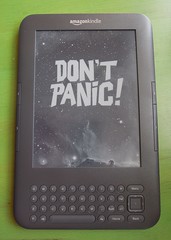To get screensaver images of my choice onto the Kindle Touch (the one without the special offers) required several steps:
- Jailbreaking the Kindle Touch
- Installing the screensavers hack
- Gathering the images
- Formatting the images
- Grouping and renaming the images
- Transferring the renamed images to the Kindle Touch
I won't go into exorbitant detail on how I did what I did, but this post will pull all the steps together into one place so I have a record of what I did in roughly the order I did it, in case I need to do it again, God forbid. I also throw in a few stray observations along the way.
Jailbreaking the Kindle Touch
"Jailbreaking" is such a harsh word for what Wikipedia more delicately refers to as "privilege escalation." The Kindle Touch (also referred to as the Kindle 4) has been slower to fall to jailbreaking and custom hacks, but entropy catches up with everything.
- In Pathfinder, use the Edit>Select... dialog to select all JPG files.
- Right-click on the selected files, select Services>Convert to PNG. The Automator workflow takes the JPG files as input, churns away, and creates PNGs with the same filenames in the directory.
- Select all the JPG files again and then move or delete them. So we now have a directory full of PNG files.
- Starting from the top of the file list, use Pathfinder to view each file's Info and check the dimensions. I used Pathfinder's drawer for this part, which showed both a preview of the image and its attributes. About two-thirds of the files were in the proper 600x800 format. When I found a file that was not, I selected the file and ran a Keyboard Maestro macro that opened the file in Preview, entered new dimensions of 600x800, and then saved the file.
So, after another few minutes, I had a directory of files in the required format and size.
Grouping and renaming the images
There are two more constraints on image files for the Kindle.
First constraint: The screensavers directory is limited to a maximum of 99 files. I had collected a little over 200.
I decided I wanted a few different sets of files that I could switch out every now and then when I got bored with the current set. So I broke the files into 5 directories of roughly 40 files each. To ensure I had a fairly even, yet somewhat random, collection in each set, I used the Finder's color labels to help me visually differentiate files into various stacks.
In Pathfinder, starting with the first file, I gave every 5th file a red color. Then green after red, then blue, and so on. I then used Pathfinder's Edit>Select facility to copy all the red-coded files to a "red" folder, all the blue-coded files to a "blue" directory, and so on.
Great -- I now had five groups of files reflecting a mix of styles and images. Not boring!
Second constraint: Filenames. Here's what the simple screensaver readme has to say about them:
- Each image MUST be named bg_xsmall_ss##.png, where ## is a two digit number from 00 to 99
- You MUST have an image named bg_xsmall_ss00.png and you CANNOT skip a number (ex: bg_xsmall_ss00.png, bg_xsmall_ss02.png but no bg_xsmall_ss01.png)
Pathfinder to the rescue again! A new feature in Pathfinder 6 is a Batch Rename facility that uses an Automator-like workflow interface. I quickly created a renaming workflow for the first group that I could save and re-use for the remaining groups.
If I decide later that I want to instead have larger sets, it's very easy to move all the files into a single directory and run the renaming workflow again.
Transferring the renamed images to the Kindle Touch
The easiest part! Hook up the Touch to the computer, select and drag the new screensaver files to the Touch's screensavers directory, unmount, and unplug.
Bah-dah-bing! I now can see a carousel of fun images whenever I put the Touch to sleep.
The above steps did not arrive cleanly and without effort. The process involved lots of trial and error for every phase before I finally hit on the right combination and sequence of steps. You could say that this was an awful lot of work to serve a fairly trivial purpose -- and you would be right -- but I would say that it was not work: it was good, clean, nerdy fun.